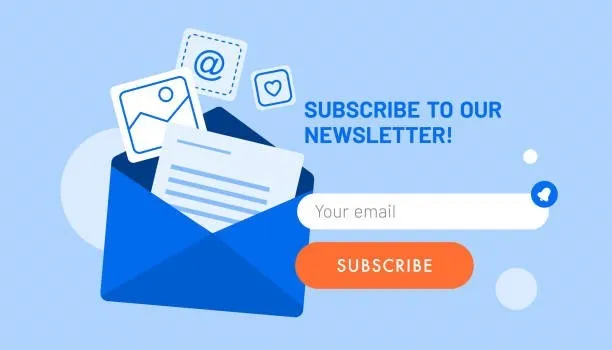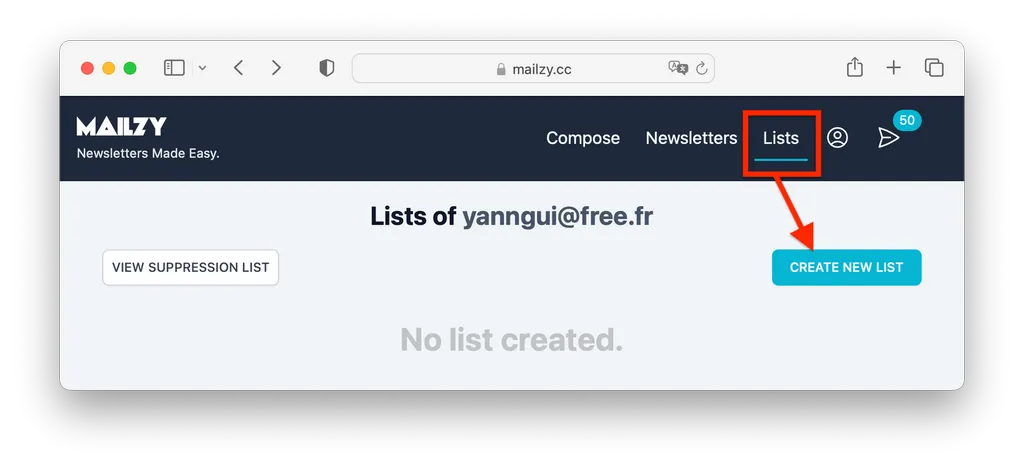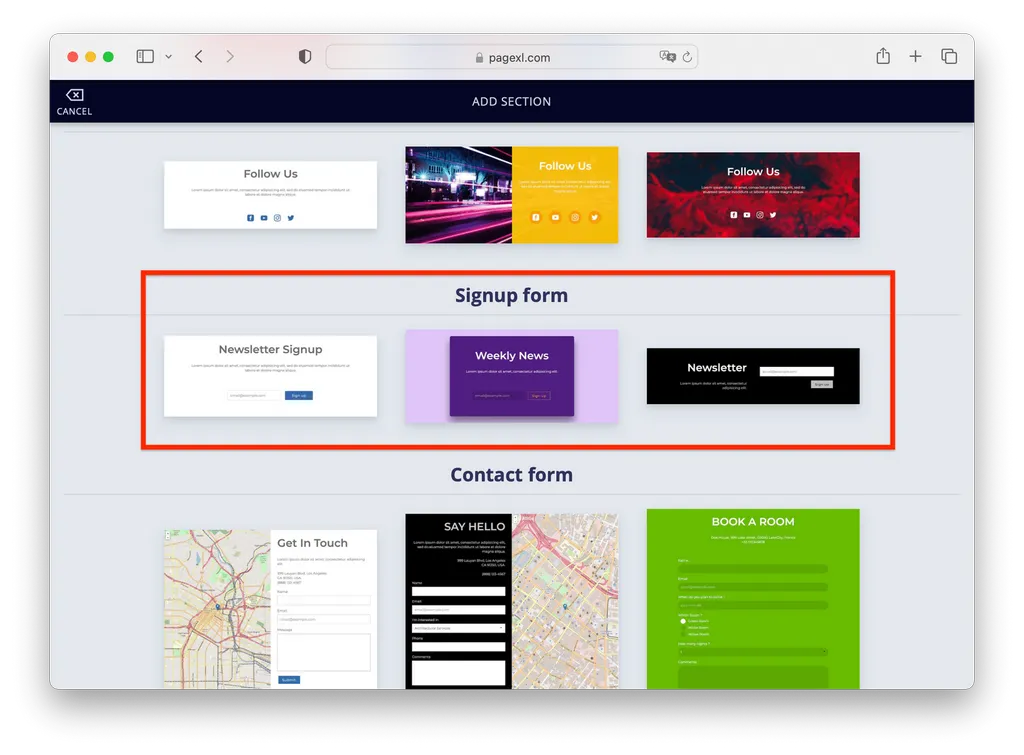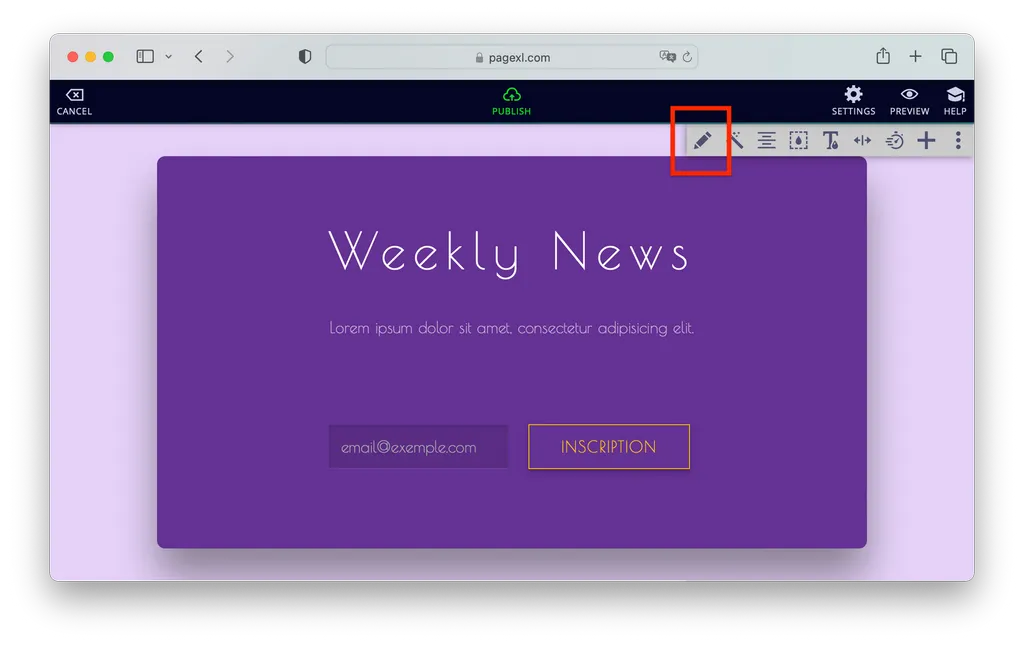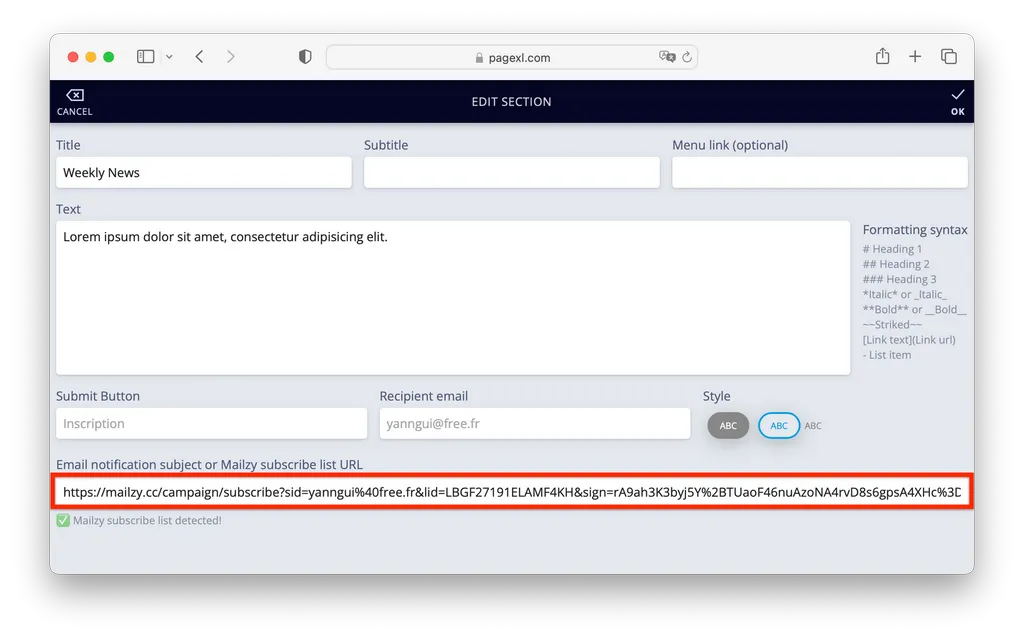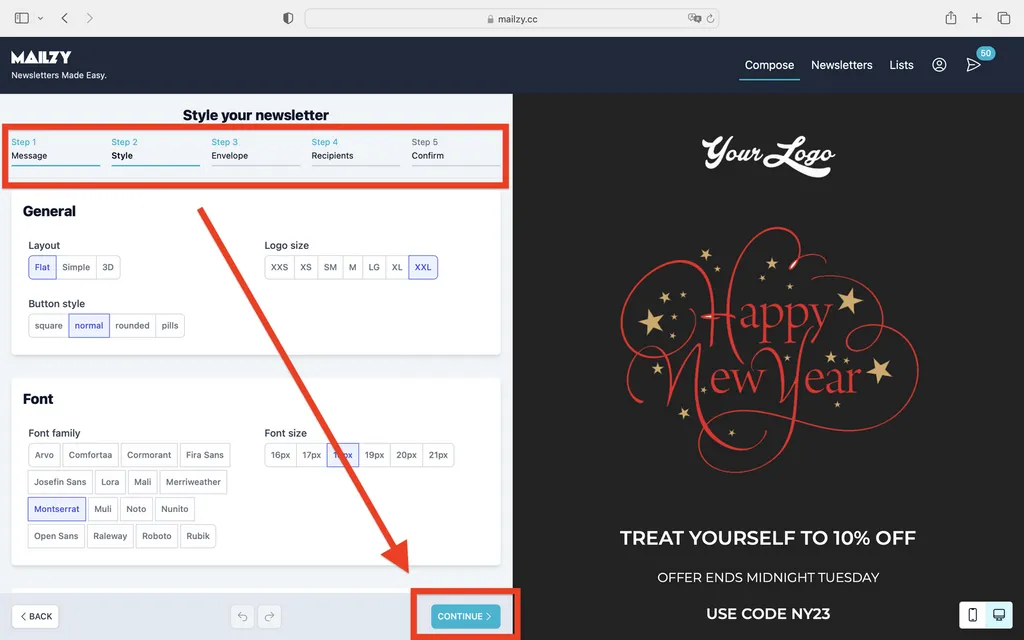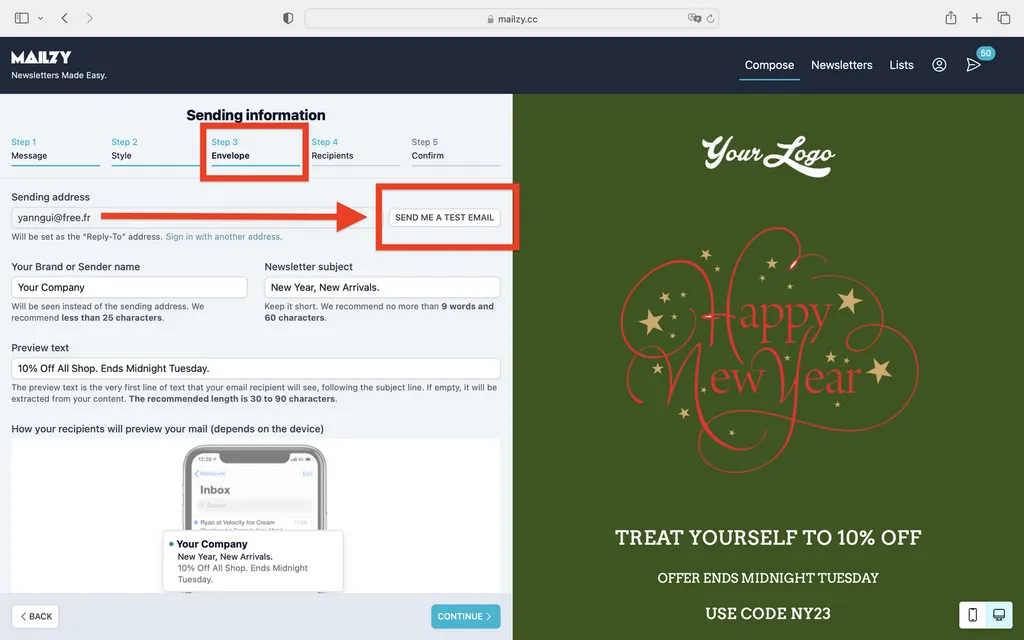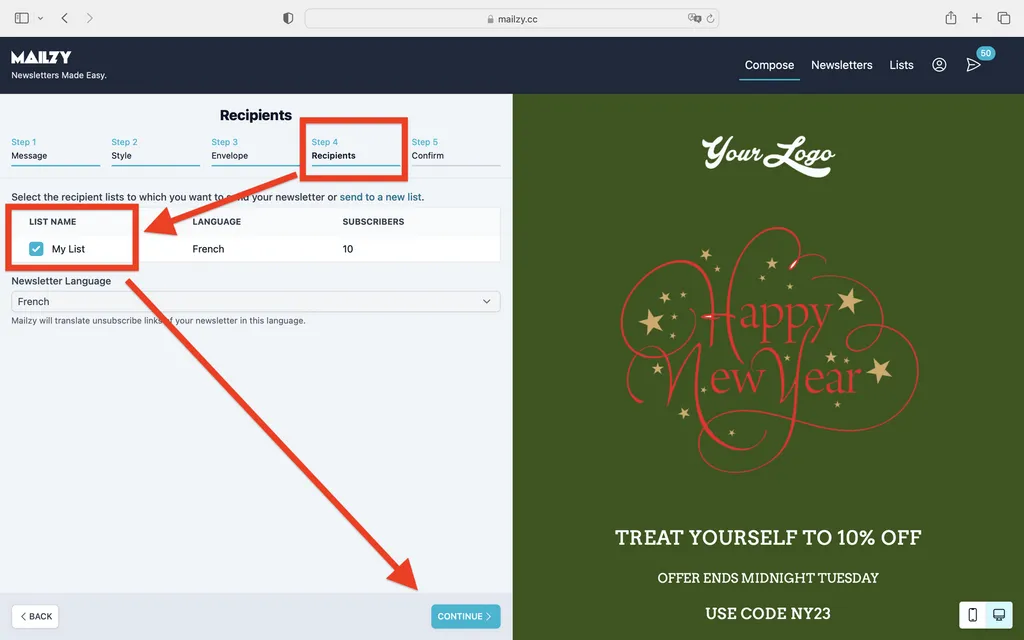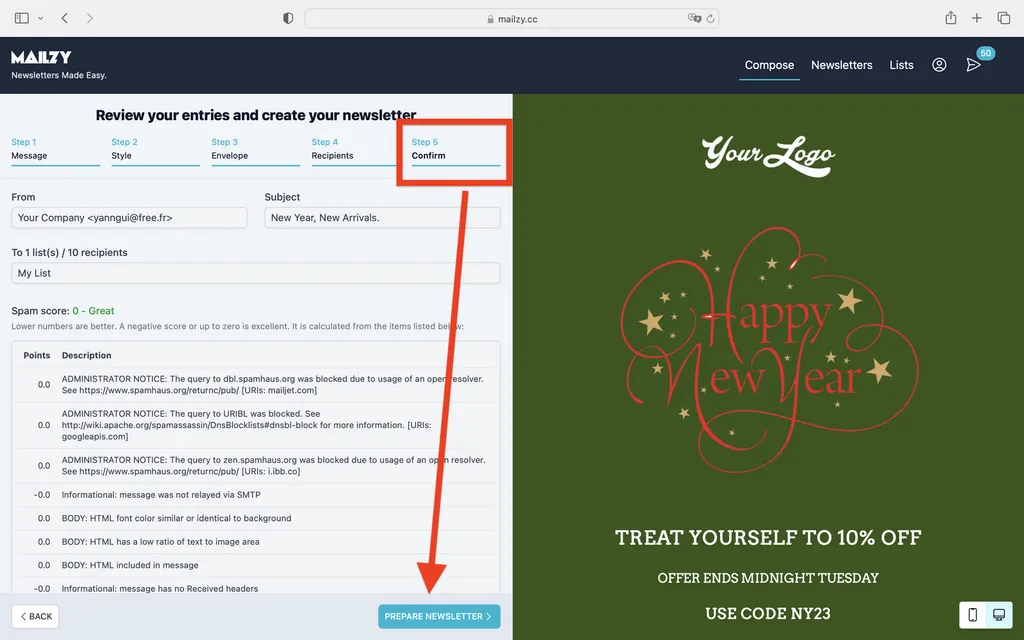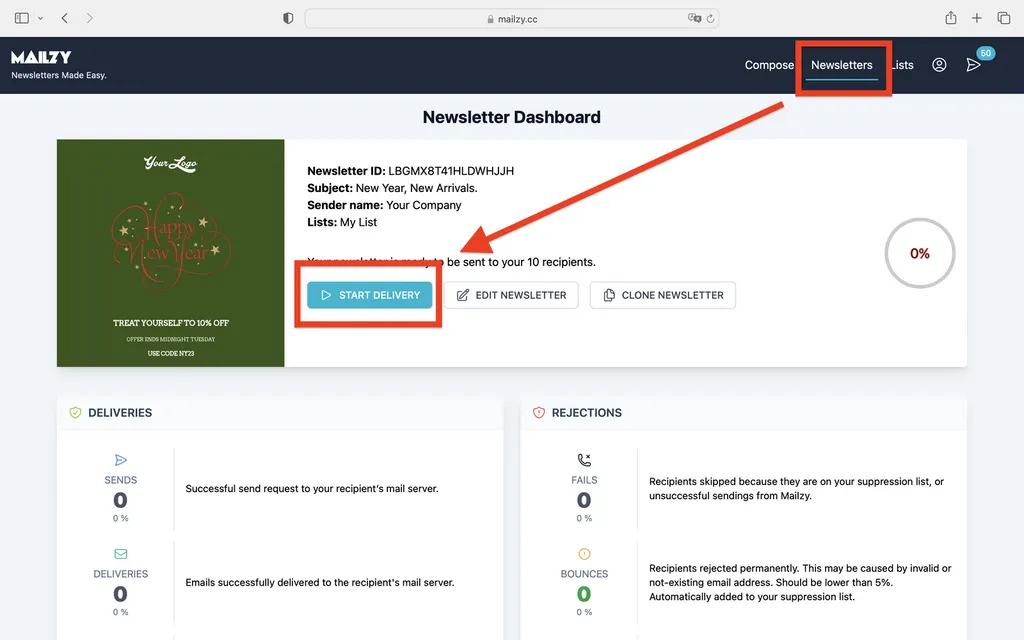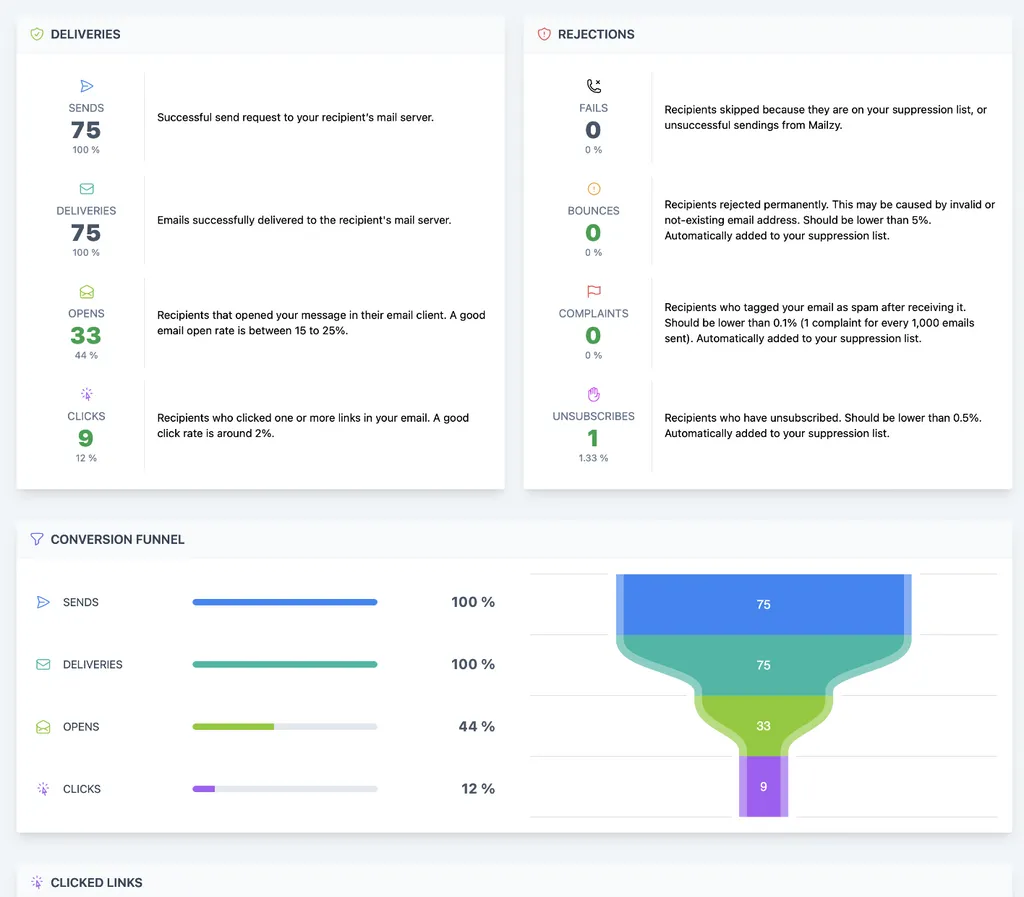Manage your TOWeb and PageXL mailing lists with Mailzy
Our new online service Mailzy can now be integrated into TOWeb and PageXL to manage, free of charge and independently of your websites, the subscriptions of your contacts to your mailing lists. Available online, Mailzy is a very effective e-marketing tool for directly and massively reaching people interested in your services or products. A mailing list can allow you to multiply your turnover and the number of your visitors !
By following the instructions below, you will be able to give their full potential to the subscription forms of your TOWeb or PageXL sites whose default behaviors are very limited:
- In PageXL the registration forms send you an email notification with the address to subscribe but you must then manage the list of contacts by yourself...
- In TOWeb, you had to use the i-Service "Mailing List" working with a PHP script (so that your host supports it) in order to feed a list of contacts which remains linked to the site and cannot be used afterwards...
With Mailzy all the management of your mailing lists is transparent, both subscriptions and unsubscriptions, and you have a real tool to get started in email marketing and boost your sales.
STEP 1 : CREATE A LIST IN MAILZY
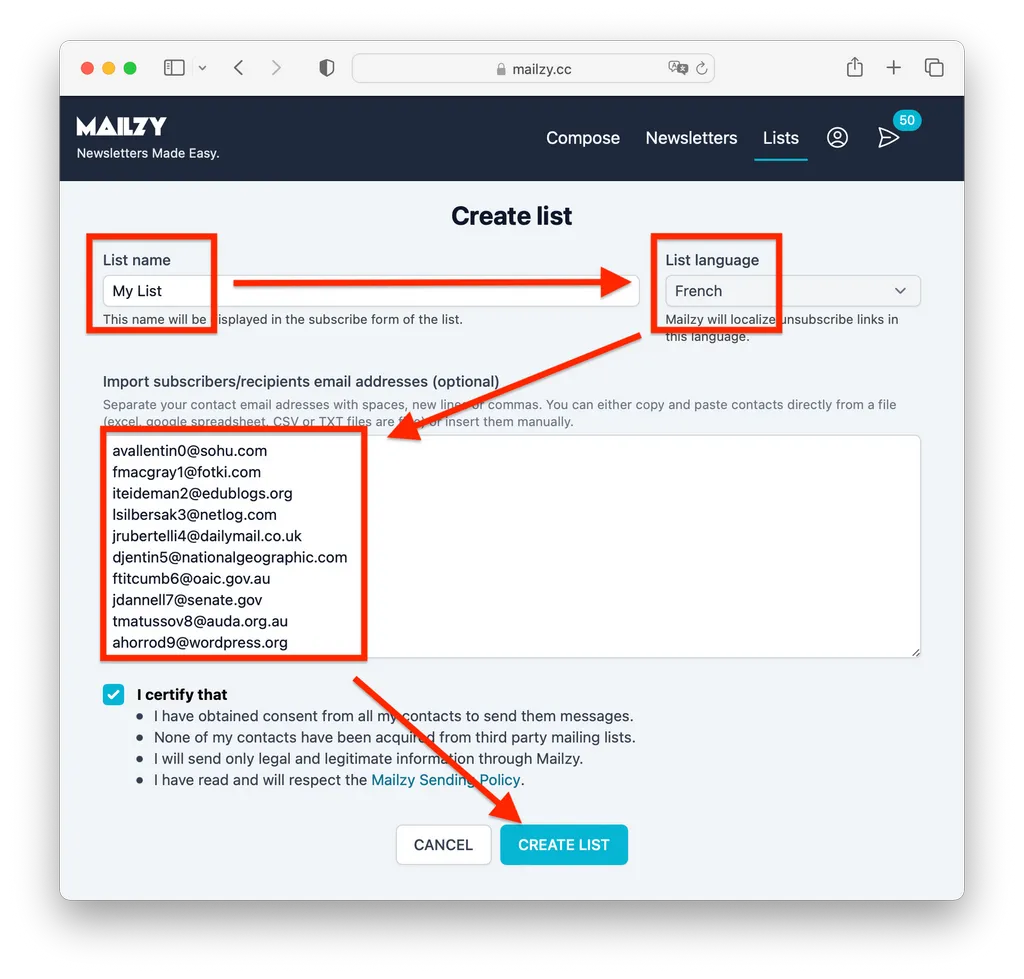
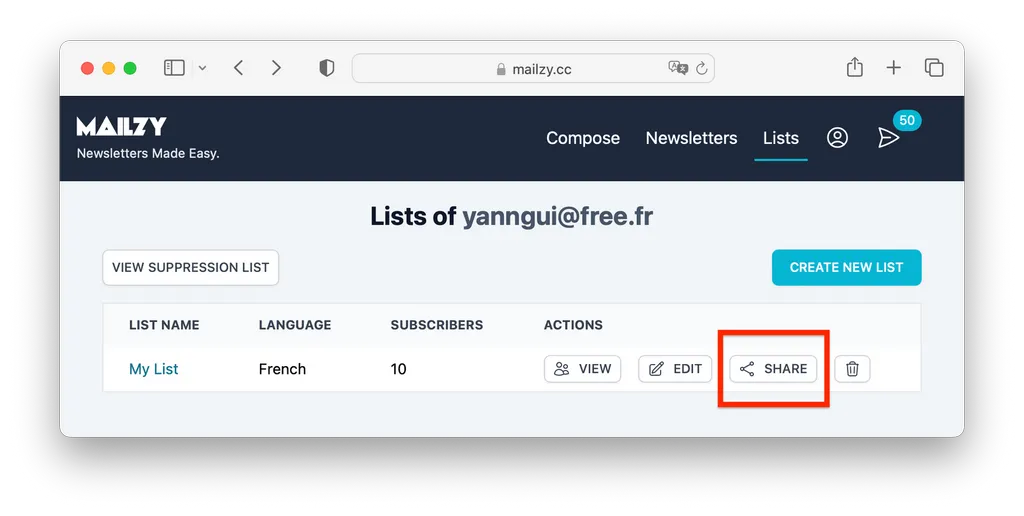
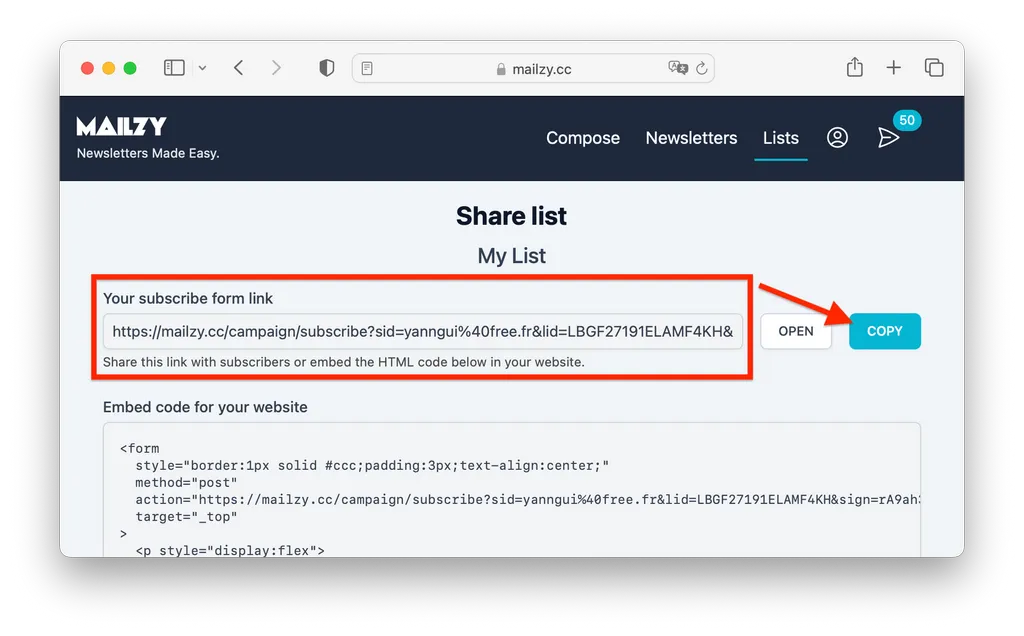
STEP 2 : PASTE THE SHARING LINK INTO YOUR SITE
If you use TOWEB

Go to the Publish > Notify your Contacts step, then use the button to paste the link of your Mailzy subscription form previously copied to the clipboard during step 1. That's it !
All you have to do now is to operate your mailing list as explained in detail in step 3.
If you use PAGEXL
2) Click on the "pencil" icon to edit the content of the section you just added (image 2).
3) Then place yourself in the input field indicated below and paste the link of the Mailzy subscription form (Right click + Paste or CTRL + V) which was copied to the clipboard during step 1 (picture 3).
Then click on OK at the top right to save the modified section then republish your PageXL site to test your online subscription form! All you have to do is use your Mailing List as explained in detail in step 3.
STEP 3 : USE YOUR MAILING LIST
All you have to do is use Mailzy to consult your contact lists and send them newsletters in order to promote your site and increase your turnover by informing them about your news, coupons, events, sales...
Here is how to create step by step the first newsletter that will use your list, 50 sending credits are offered when you create your Mailzy account, use them it's free!
Choose a newsletter template
Send yourself a test/preview email
Sending your newsletter
Consult in real time the statistics of the sending of your mailings
This is the end of this tutorial ! The management of lists by Mailzy being completely free, we strongly encourage you to set up a subscription form managed by Mailzy on your TOWeb or PageXL site, there is no limit to the number of contacts.
This does not commit you to using Mailzy to send your newsletters, but you do benefit from 50 credits offered when you first connect to Mailzy to send a newsletter completely free of charge.
If you need help on setting up your lists or if you want to give us your feedback on this tutorial, do not hesitate to write to us at contact@mailzy.cc or using the integrated support form of TOWeb or PageXL. We have also opened a section dedicated to Mailzy on the support forum.