Publish your site to your host provider with TOWeb
To publish your website you need to get the following information that your host provider have sent to you :
- the address of the FTP server : here in our example we use "ftp.mydomain.tld" corresponding to a domain name "mydomain.tld"
- your FTP login
- your FTP password
- your website URL, that is to say the internet address from where anyone will be able to see your site (in our example "www.mydomain.tld")
- the publishing directory (or remote directory) where all you website files need to be transfered (it could be for instance /www or /public_html)
Step 1/5 : Host selection
From TOWeb, open the configuration wizard host either using the "Configure your host" screen located in the "Publish" step, or more directly by using the keyboard shortcut CTRL+F8. Then select the Custom configuration option and enter the address of the FTP server name that you received from your host provider. If your hosting provider allows a secure connection to your server, select whether you want to use a FTPS or SFTP connection.
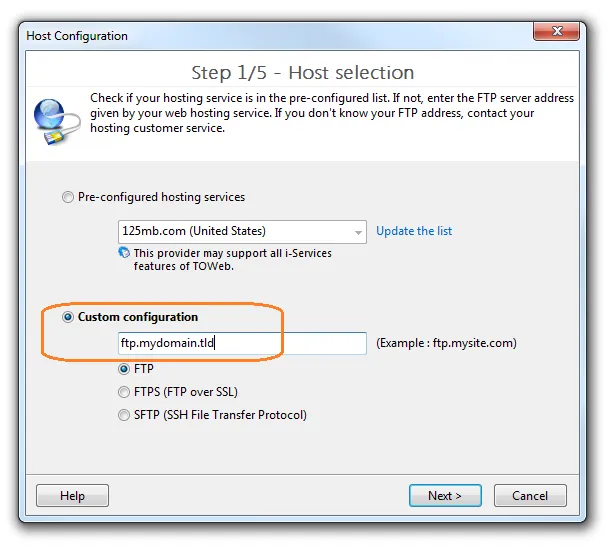
Step 2/5 : User identification
In this step enter your FTP username and password that you received from your host provider. If the connection is refused and you get an error message after clicking the "Next" button, make sure you entered these two information carefully observing lowercase and uppercase letters and verify also that TOWeb is authorized by your Windows firewall, antivirus and any other internet protection software installed on your computer.
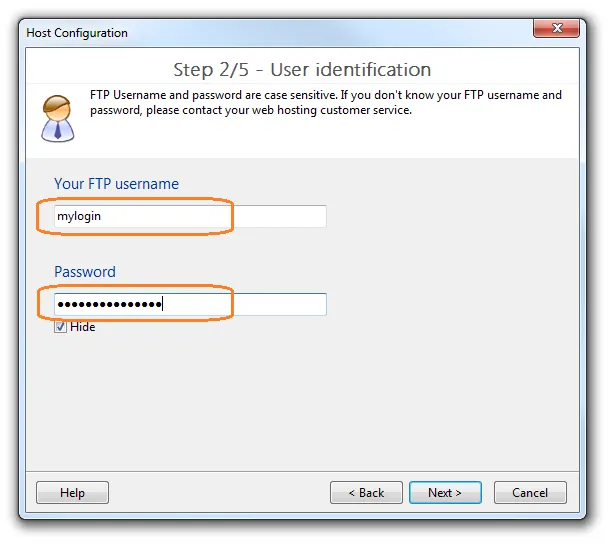
Step 3/5 : Publishing directory
In this step, it is recommended to leave the default automatic detection of the publishing directory. Just verify that the directory detected and displayed by TOWeb is the one that your host provider has given you. If this is not the case then manually enter the directory name or select it from the list.
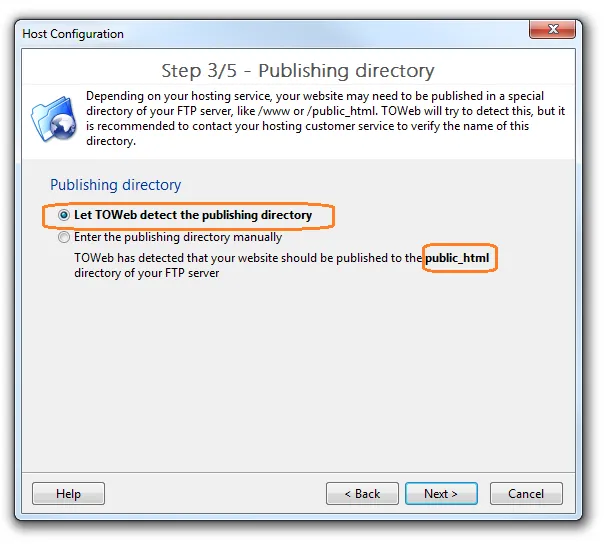
Step 4/5 : Website configuration
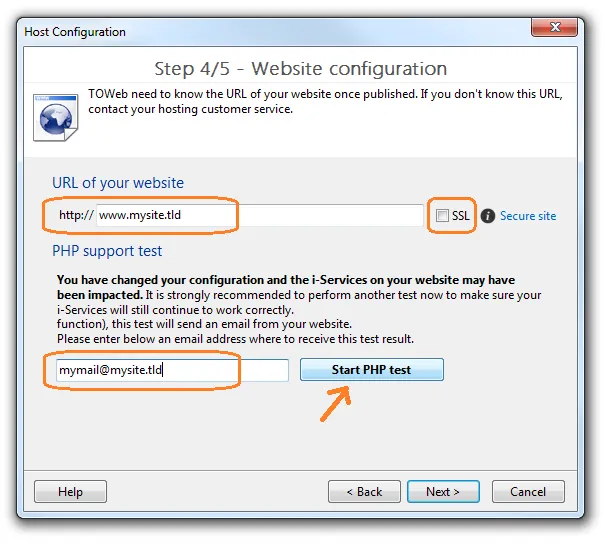
Step 5/5 : Confirmation
Once the wizard is completed and terminated, you will just need to click on the "Publish the entire website" button. And later on, after any modification made to your website, simply use the "Publish only changes" button.
For more information see also:
Problems & Solutions to connect or publish your website